Radiant – Business analytics using R and Shiny
Radiant is a platform-independent browser-based interface for business analytics in R, based on the Shiny package. Developed by Vincent Nijs. Please use the issue tracker on GitHub to suggest enhancements or report problems: https://github.com/radiant-rstats/radiant/issues. For other questions and comments please use radiant@rady.ucsd.edu.
Note: R 4.2 or higher is required to use the latest version of Radiant.
Note: User profiles (or user names or logins) containing non-ASCII characters may cause problems during installation. To address this issue please use a profile name (login) that contains ASCII (A-Z, a-z) letters and numbers only. For example, c:\users\myprofilename
Installing R, Rstudio, and Radiant on Windows
For Windows, download and run the all-in-one installer for R, Rstudio, and Radiant. If you see a warning message like the image shown below when you run the installer click on “More info” and then on “Run anyway”.
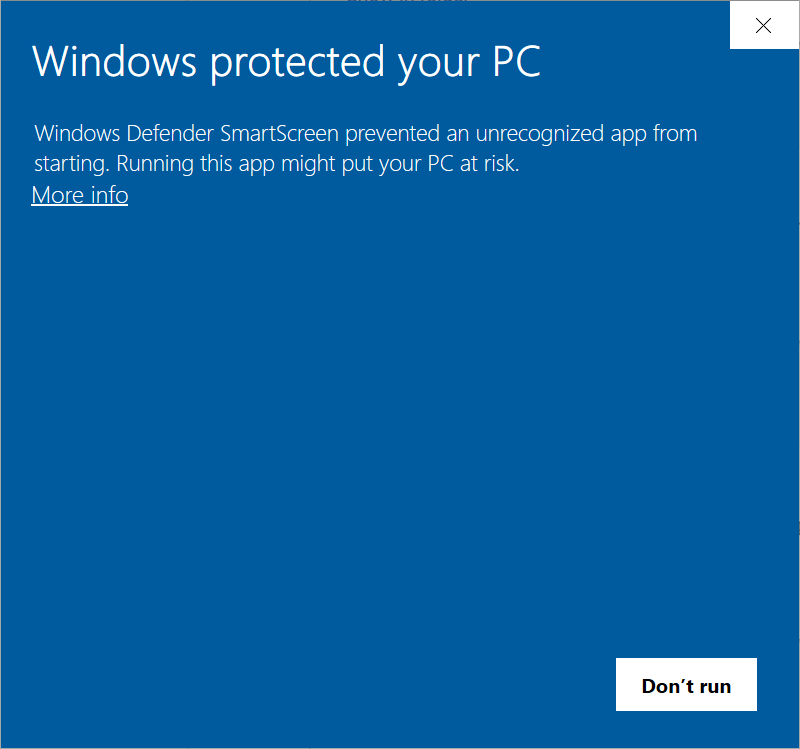
For a video tutorial see the Install Radiant on Windows
video below:
Credits: Thanks go to Brandon Salas (Rady School of Management @ UCSD) for creating the Windows installer and Greg Aujero (Rady School of Management @ UCSD) for updating the installer.
We recommend you use or Chrome or Microsoft’s Edge browser or Firefox as your default browser.
Installing R, Rstudio, and Radiant on macOS
- If you have a mac with an Intel Chip (models prior to late 2020), that can still run macOS Big Sur (11.7.10) or newer, download and install the latest version of R from https://cloud.r-project.org/bin/macosx/big-sur-x86_64/
- If you have a mac with an Intel Chip (models prior to late 2020), that cannot be upgraded to macOS Big Sur or newer, you may still be able to run Radiant if you can download and install R 4.2.3, from https://cloud.r-project.org/bin/macosx/base/R-4.2.3.pkg
- If you have a mac with an ARM chip (models launched after 2020), with macOS Big Sur (11.7.10) or newer, download and install the latest version of R from https://cran.r-project.org/bin/macosx/big-sur-arm64/
Double click on the .pkg file to install and follow the prompts. After R has been installed, open R, copy-and-paste the command below into R, and press return. Accept all default settings during the install process:
For a video tutorial see the
Installing R, Rstudio, and Radiant on macOS video
below:
Note: It is possible that you will be asked for your password during the install process to correct permission settings for the directory /usr/local/bin. If there is still an error installing
tinytexplease run the command below from the “terminal” app in macOS
Installing R, Rstudio, and Radiant on Linux
The first step will be to install R and a several additional linux tools. The commands required for Ubuntu 18.04 are shown below:
sudo apt-get update
sudo apt-get install gpg-agent gdebi-core
## Appends the CRAN repository to your sources.list file
sudo sh -c "echo 'deb http://cloud.r-project.org/bin/linux/ubuntu focal-cran40/' >> /etc/apt/sources.list"
sudo gpg --keyserver hkp://keyserver.ubuntu.com:80 --recv-keys E298A3A825C0D65DFD57CBB651716619E084DAB9
sudo gpg -a --export E298A3A825C0D65DFD57CBB651716619E084DAB9 | apt-key add -
sudo apt-get update
## Install R and required linux tools
sudo apt-get install r-base r-base-dev
sudo apt-get install libssl-dev libcurl4-openssl-dev libxml2-dev libicu-dev \
unixodbc-dev libpq-dev libgdal-dev libproj-dev libcairo2-dev cargo libgsl-dev
## Download and install Rstudio (preview)
wget -O rstudio-amd64.deb https://download1.rstudio.org/desktop/bionic/amd64/rstudio-2022.02.2-485-amd64.deb
sudo gdebi rstudio-amd64.deb
rm rstudio-amd64.debRun the following command to install the required R-packages for a user:
To make R-packages available to all users on a linux system run the command below instead:
sudo su -c "R -e \"source('https://raw.githubusercontent.com/radiant-rstats/minicran/gh-pages/update.R')\""To ensure that all packages are available and up to date use:
or
Starting, Stopping, and Updating Radiant
I recommend you use Rstudio to run the Radiant application. When you
open Rstudio you can start Radiant through the Addins menu
at the top of the screen Start radiant (browser). If for
some reason the Start radiant (browser) is not shown in the
dropdown, enter radiant::radiant() in the Rstudio console.
To close the application click the
icon in the navigation
bar and then click Stop. The Radiant process will stop and
the browser window will close or gray-out.
To add an option to upgrade Radiant easily, use the commands below to
install the radiant.upgrade package. You should now see two
new item in the Addins dropdown that you can use for future
radiant upgrades.
Installing additional R-development tools
To install additional development tools (i.e., Rtools, git, homebrew) copy-and-paste the command below into R or Rstudio and press return. When installing Rtools, Windows users should make sure to check the option to add Rstools to the system path.
Documentation
Documentation and tutorials for each of the apps are available at https://radiant-rstats.github.io/docs/ and in the Radiant web interface (the icons on each page and the icon in the navigation bar). See also the pkgdown documentation sites:
- http://radiant-rstats.github.io/radiant
- http://radiant-rstats.github.io/radiant.data
- http://radiant-rstats.github.io/radiant.design
- http://radiant-rstats.github.io/radiant.basics
- http://radiant-rstats.github.io/radiant.model
- http://radiant-rstats.github.io/radiant.multivariate
Want more help getting started? Watch the tutorials on the documentation site.
Trouble shooting
Windows users may need to start R and Rstudio
as administrator. On rare occasions R(studio) may complain
that a package is not yet installed when starting Radiant. If so,
install the package mentioned using the command below but replace
‘package-that-is-not-yet-installed’ with the package name mentioned in
the error message
install.packages("package-that-is-not-yet-installed", repos = "https://cran.rstudio.com", type = "binary")or copy-and-paste the commands below into R to check if any required packages have not yet been installed
options(repos = c(RSM = "https://radiant-rstats.github.io/minicran", CRAN = "https://cloud.r-project.org"))
install.packages("remotes")
remotes::install_github("radiant-rstats/radiant.update", upgrade = "never")
radiant.update::radiant.update()If you are having trouble updating Radiant on Windows please (1) Restart Rstudio and (2) run the code below:
options(repos = c(RSM = "https://radiant-rstats.github.io/minicran", CRAN = "https://cloud.r-project.org"))
install.packages(c("fs", "remotes"))
remotes::install_github("radiant-rstats/radiant.update", upgrade = "never")
fs::dir_delete(file.path(.libPaths()[1], "00LOCK"))
radiant.update::radiant.update(options = "--no-lock")Some users have reported that the Malwarebytes software can inappropriately block R-packages from being installed or updated. If you use Malwarebytes and are experiencing problems you can try (temporarily) turning it off during the install process or when upgrading.
If there is an error installing tinytex on macOS please
run the command below from the “terminal” app:
Reporting issues
Rady students can report any issues they might have with Radiant on Piazza. Otherwise, please use the GitHub issue tracker at github.com/radiant-rstats/radiant/issues.