Design > Sample > Random assignment
Randomly assign respondents to experimental conditions
To use the random assignment tool, select a data set where each row
in the data set is unique (i.e., no duplicates). A dataset that fits
these requirements is bundled with Radiant and is available through the
Data > Manage tab (i.e., choose Examples from
the Load data of type drop-down and press
Load). Select rndnames from the
Datasets dropdown.
Names is a unique identifier in this dataset. If we
select this variable and specify two (or more) Conditions
(e.g., “test” and “control”) a table will be shown with a columns
.conditions that indicates to which condition each person
was (randomly) assigned.
By default, the Random assignment tool will use equal
probabilities for each condition. However, as can be seen in the
screenshot below, it is also possible to specify the probabilities to
use in assignment (e.g., 30% to “test” and 70% to the “control”
condition).
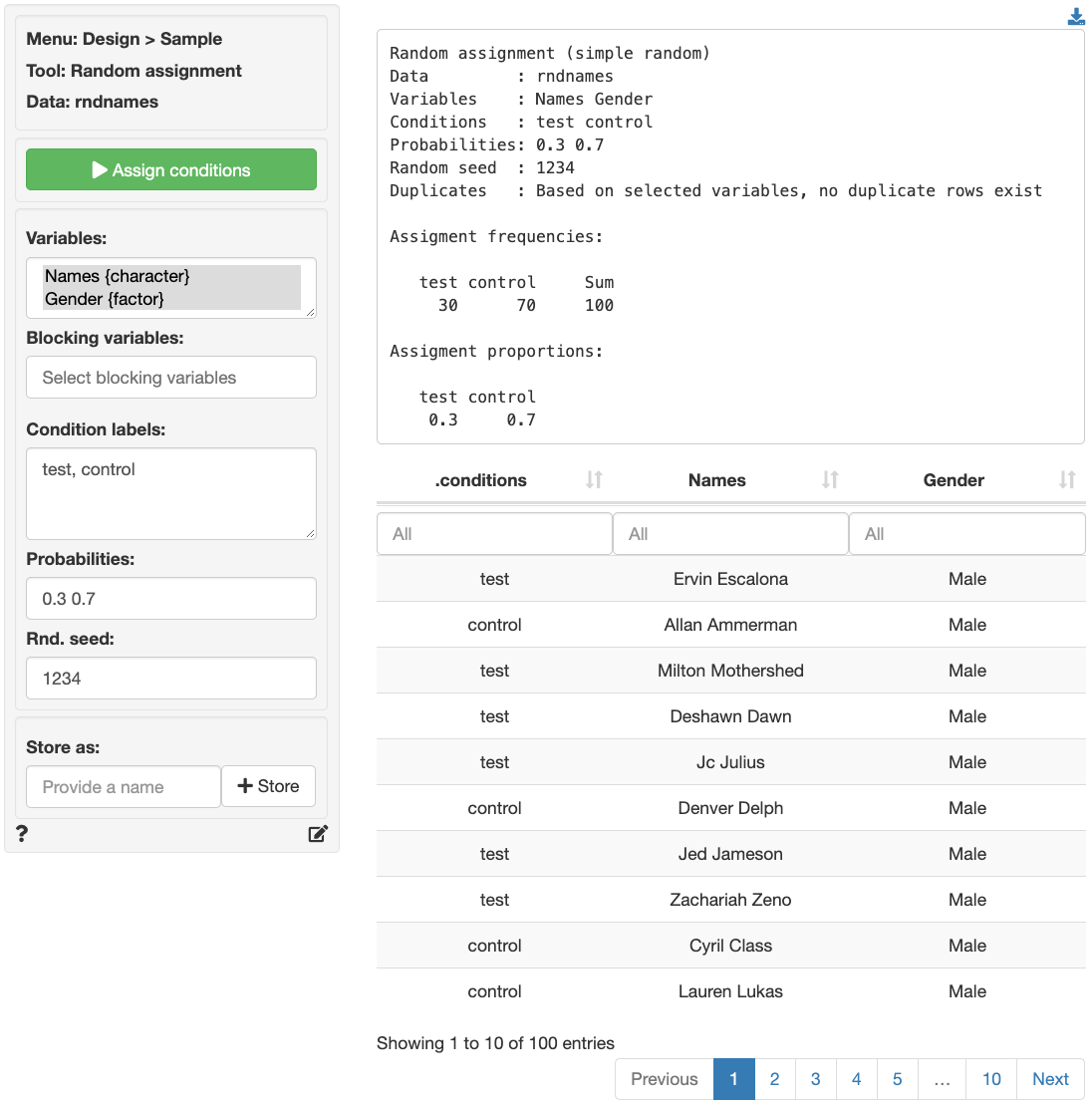
If we expect that some variables are likely predictive of the outcome
of our experiment then we can use blocking to decrease
sampling variability. In block random assignment (or stratified random
assignment) subjects are first sorted into blocks (or strata) based on
one or more characteristics before being randomly assigned within each
block. For example, if we select Gender as a
Blocking variable the Random assignment tool
will attempt to put exactly 30% of men and exactly 30% of women in the
treatment condition based on the Probabilities we specified
in advance. As we can see in the screenshot below, the assignment of men
and women to the test and control condition turned out exactly as
intended.
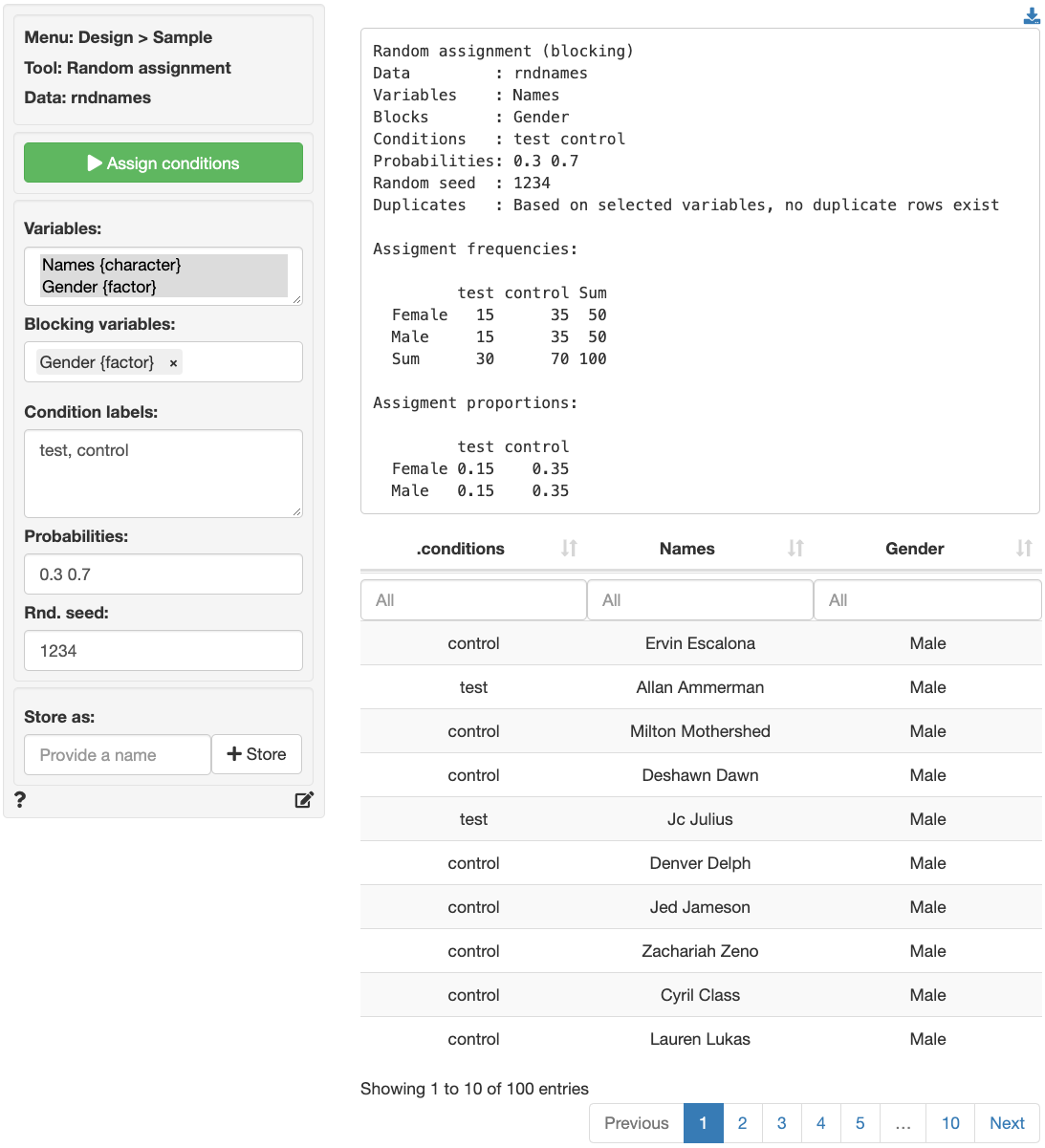
By default, the random seed is set to 1234 to ensure the
sampling results are reproducible. If there is no input in
Rnd. seed, the selected rows will change every time we
generate a sample.
To download data with the assignments in the .conditions
column in CSV format, click on the
icon in the top-right of
your screen. The same data can also be stored in Radiant by providing a
name for the dataset and then clicking on the Store
button.
Report > Rmd
Add code to
Report
> Rmd to (re)create the sample by clicking the
icon on the bottom
left of your screen or by pressing ALT-enter on your
keyboard.
R-functions
For an overview of related R-functions used by Radiant for sampling and sample size calculations see Design > Sample
For more information see the
vignette
for the randomizr package that radiant uses for the
Random assignment tool.
The key functions from the randomizr package used in the
randomizer tool are complete_ra and
block_ra.