Model > Estimate > Logistic regression (GLM)
Estimate a Logistic regression for classification
Functionality
To estimate a logistic regression we need a binary response variable
and one or more explanatory variables. We also need specify the level of
the response variable we will count as success (i.e., the
Choose level: dropdown). In the example data file
titanic, success for the variable survived
would be the level Yes.
To access this dataset go to Data > Manage, select
examples from the Load data of type dropdown,
and press the Load button. Then select the
titanic dataset.
In the Summary tab we can test if two or more variables
together add significantly to the fit of a model by selecting variables
in the Variables to test dropdown. This functionality can
be very useful to test if the overall influence of a variable of type
factor is statistically significant.
Additional output that requires re-estimation:
- Standardize: Odds-ratios can be hard to compare if the explanatory variables are measured on different scales. By standardizing the explanatory variables before estimation we can see which variables move-the-needle most. Radiant standardizes data for logistic regression by replacing all explanatory variables \(X\) by \((X - mean(X))/(2 \times sd(X))\). See Gelman 2008 for discussion.
- Center: Replace all explanatory variables X by X - mean(X). This can be useful when trying to interpret interaction effects
- Stepwise: A data-mining approach to select the best fitting model. Use with caution!
- Robust standard errors: When
robustis selected the coefficient estimates are the same as a normal logistic regression standard errors are adjusted. This adjustment is used by default when probability weights are specified in estimation.
Additional output that does not require re-estimation:
- VIF: Variance Inflation Factors and Rsq. These are measures of multi-collinearity among the explanatory variables
- Confidence intervals: Coefficient confidence intervals
- Odds: Odds-ratios with confidence intervals
Example 1: Titanic Survival
As an example we will use a dataset that describes the survival status of individual passengers on the Titanic. The principal source for data about Titanic passengers is the Encyclopedia Titanic. One of the original sources is Eaton & Haas (1994) Titanic: Triumph and Tragedy, Patrick Stephens Ltd, which includes a passenger list created by many researchers and edited by Michael A. Findlay. Suppose we want to investigate which factors are most strongly associated with the chance of surviving the sinking of the Titanic. Lets focus on four variables in the database:
- survived = a factor with levels
YesandNo - pclass = Passenger Class (1st, 2nd, 3rd). This is a proxy for socio-economic status (SES) 1st ~ Upper; 2nd ~ Middle; 3rd ~ Lower
- sex = Sex (female, male)
- age = Age in years
Select survived as the response variable and
Yes in Choose level. Select
pclass, sex and age as the
explanatory variables. In the screenshot below we see that each of the
coefficients is statistically significant (p.value < .05) and that
the model has some predictive power (Chi-squared statistic < .05).
Unfortunately the coefficients from a logistic regression model are
difficult to interpret. The OR column provides estimated
odds-ratios. We see that the odds of survival were significantly lower
for 2nd and 3rd class passengers compared to 1st class passenger. The
odds of survival for males were also lower than for females. While the
effect of age is statically significant, for each extra year in age the
odds of survival are not as strongly affected (see also the standardized
coefficient).
For each of the explanatory variables the following null and alternate hypotheses can be formulated for the odds ratios:
- H0: The odds-ratio associated with explanatory variable x is equal to 1
- Ha: The odds-ratio associated with explanatory variable x is not equal to 1
The odds-ratios from the logistic regression can be interpreted as follows:
- Compared to 1st class passengers, the odds of survival for 2nd class passengers was 72% lower, keeping all other variables in the model constant.
- Compared to 1st class passengers, the odds of survival for 3rd class passengers was 89.8% lower, keeping all other variables in the model constant.
- Compared to female passengers, the odds of survival for male passengers was 91.7% lower, keeping all other variables in the model constant.
- For an increase in passenger age of 1 year the odds of survival decreased by 3.4%, keeping all other variables in the model constant.
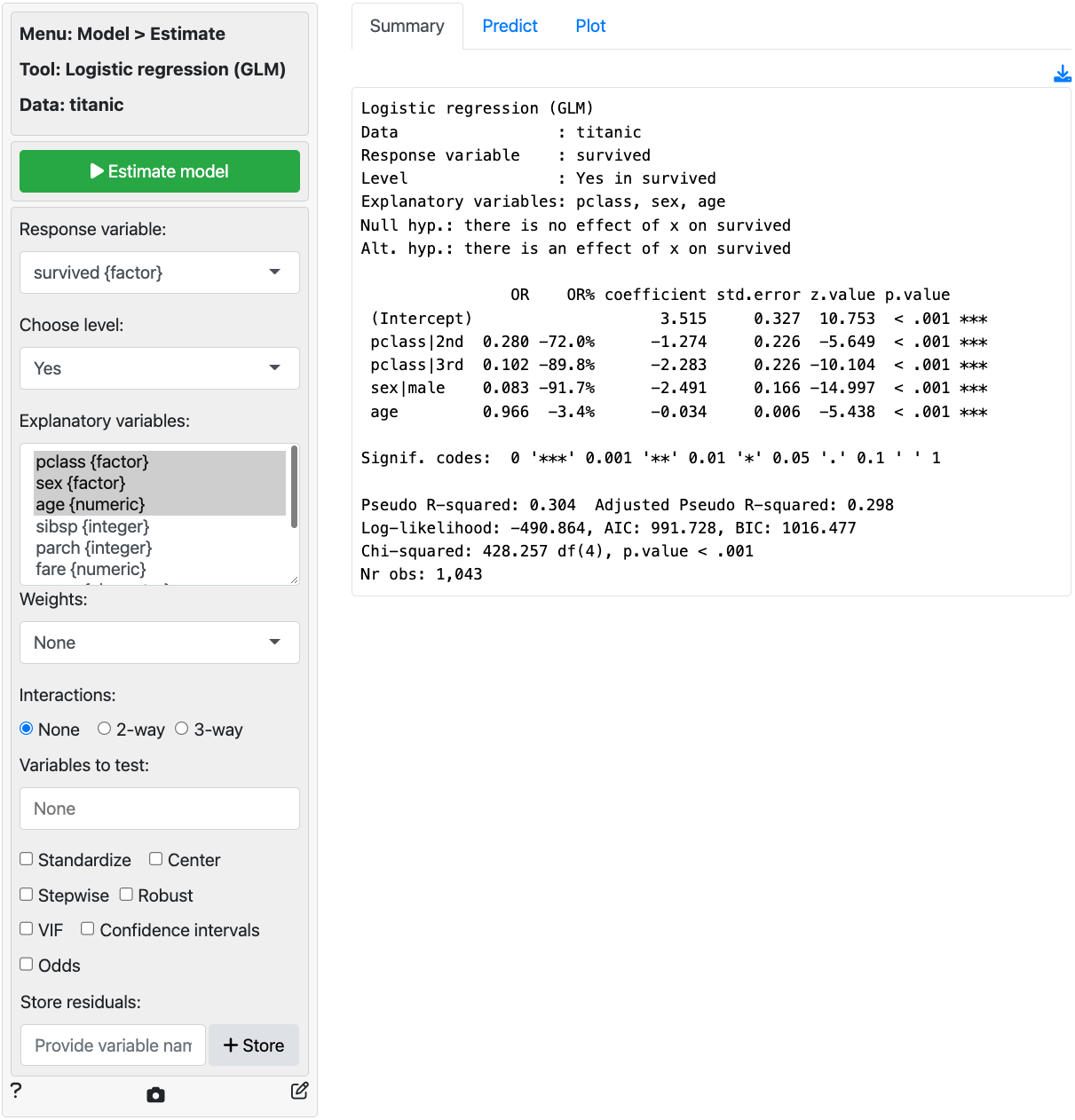
In addition to the numerical output provided in the Summary
tab we can also evaluate the link between survival,
class, sex, and age visually (see
Plot tab). In the screenshot below we see a coefficient (or
rather an odds-ratio) plot with confidence intervals. The relative
importance of gender and class compared to age clearly stands out. Note:
click the check box for standardized coefficients (i.e.,
standardize) in the Summary tab and see if your
conclusion changes.
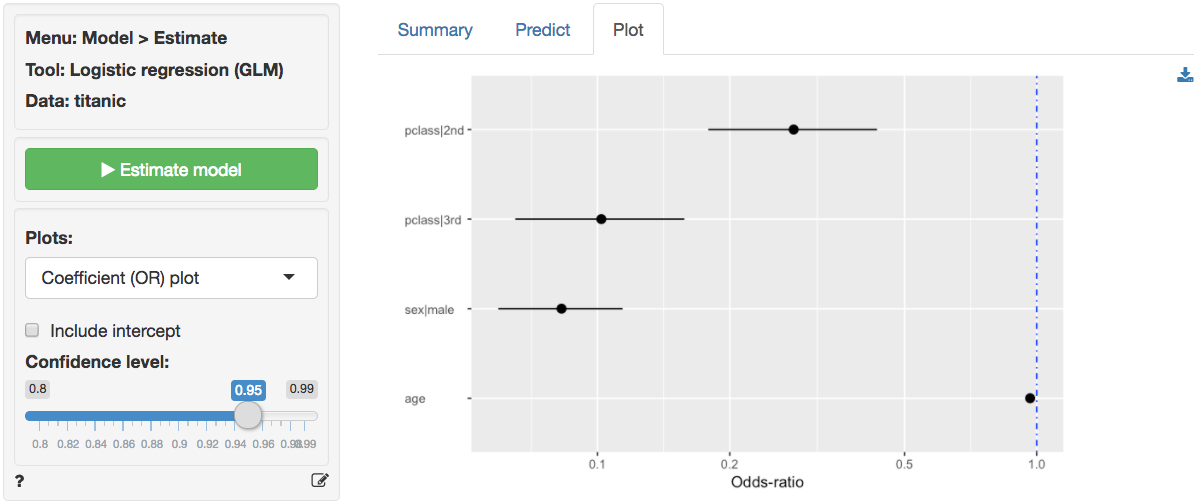
Probabilities, are often more convenient for interpretation than
coefficients or odds from a logistic regression model. We can use the
Predict tab to predict probabilities for different values of
the explanatory variable(s) (i.e., a common use of Logistic regression
models). First, select the type of input for prediction using the
Prediction input type dropdown. Choose either an existing
dataset for prediction (“Data”) or specify a command (“Command”) to
generate the prediction inputs. If you choose to enter a command you
must specify at least one variable and one value in the
Prediction command box to get a prediction. If you do
not specify a value for each variable in the model either the mean value
or the most frequent level will be used. It is only possible to predict
outcomes based on variables used in the model (e.g., age
must be one of the selected explanatory variables to predict survival
probability for a 90 year old passenger).
To see how survival probabilities change across passenger classes
select Command from the Prediction input type
dropdown in the Predict tab, type
pclass = levels(pclass), and press return.
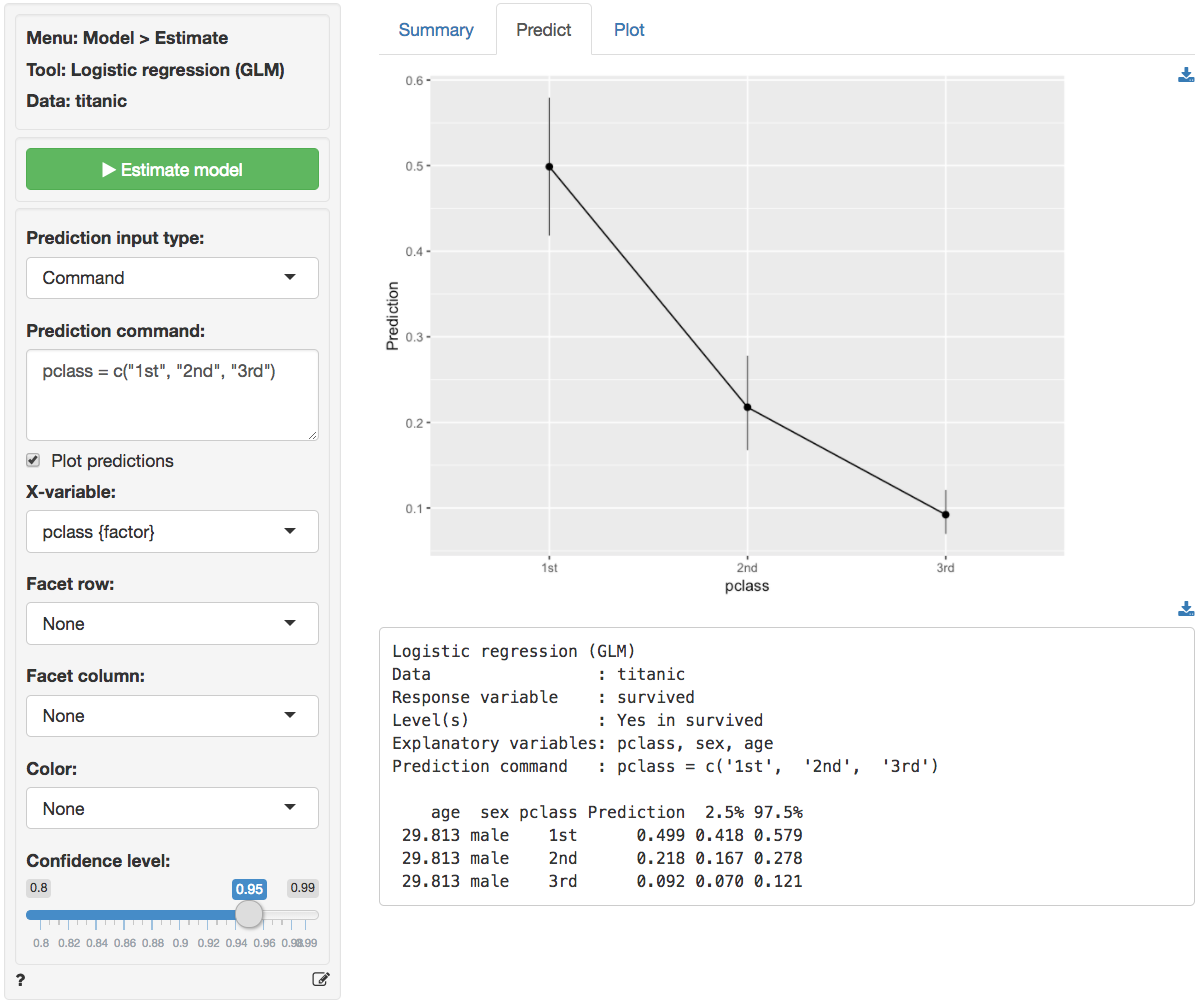
The figure above shows that the probabilities drop sharply for 2nd and 3rd class passengers compared to 1st class passengers. For males of average age (approx. 30 yo in the sample) the survival probability was close to 50%. For 30 yo, male, 3rd class passengers this probability was closer to 9%.
To see the effects of gender type sex = levels(sex) in
the Prediction command box and press return. For
average age females in 3rd class the survival probability was around
50%. For males with the same age and class characteristics the chance of
survival was closer to 9%.
To see the effects for age type age = seq(0, 100, 20) in
the Prediction command box and press return. For male
infants in 3rd class the survival probability was around 22%. For 60
year old males in 3rd class the probability drops to around 3.5%. For
the oldest males on board, the model predicts a survival probability
close to 1%.
pclass sex age pred
3rd male 0 0.220
3rd male 20 0.124
3rd male 40 0.067
3rd male 60 0.035
3rd male 80 0.018
3rd male 100 0.009For a more comprehensive overview of the influence of gender, age,
and passenger class on the chances of survival we can generate a full
table of probabilities by selecting Data from the
Prediction input dropdown in the Predict tab and
selecting titanic from the Prediction data
dropdown. There are too many numbers to easily interpret in table form
but the figure gives a clear overview of how survival probabilities
change with age, gender, and
pclass:
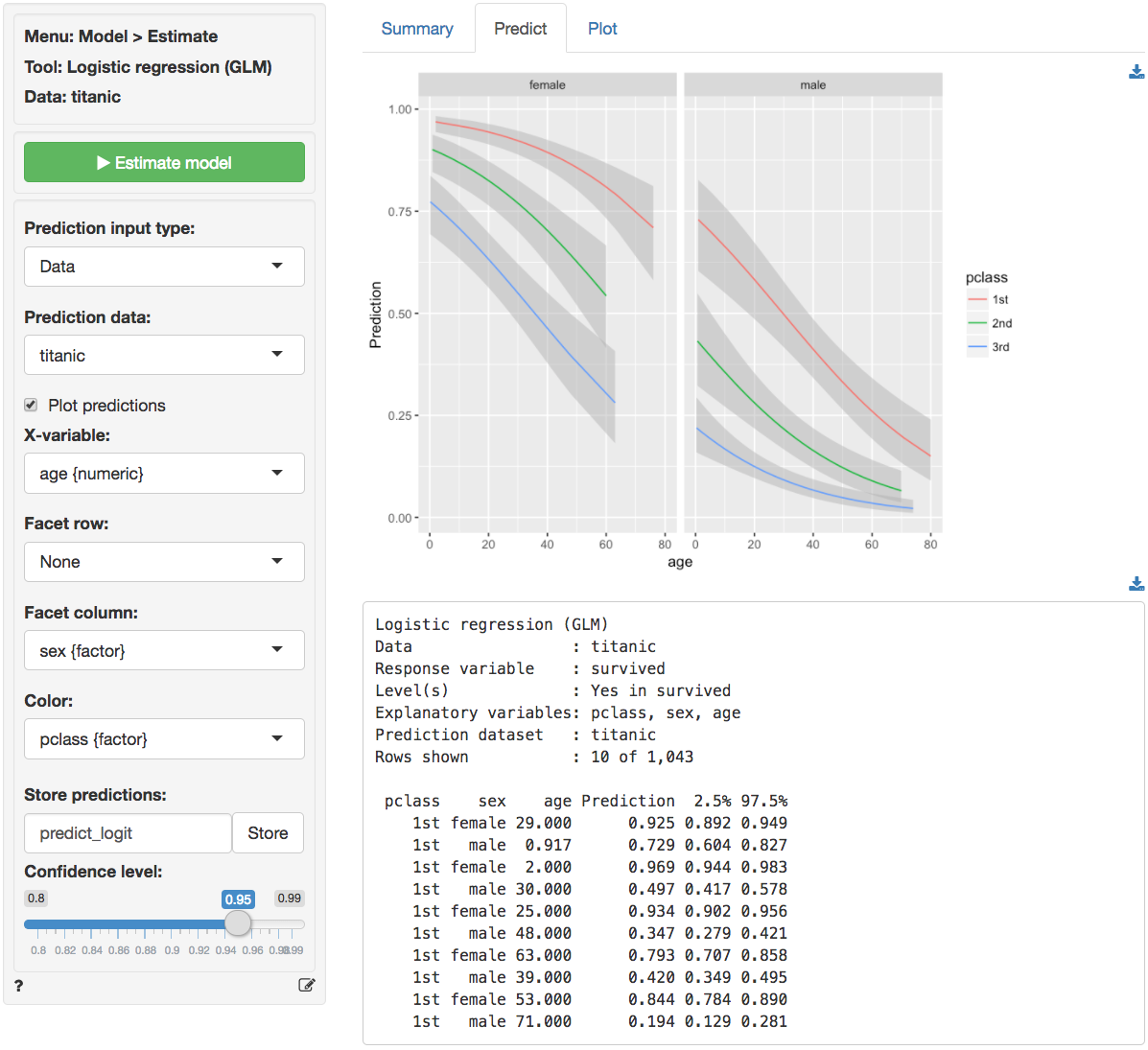
You can also create a dataset for input in Data >
Transform using Expand grid or in a spreadsheet and
then paste it into Radiant through the Data > Manage tab.
You can also load csv data as input. For example, paste the following
link
https://radiant-rstats.github.io/docs/examples/glm_pred.csv
file into Radiant through the Data > Manage tab and try to
generate the same predictions. Hint: Use csv (url) to load
the data link above.
Once the desired predictions have been generated they can be saved to
a CSV file by clicking the download icon on the top right of the screen.
To add predictions to the dataset used for estimation, click the
Store button.
Example 2: DVD sales
We will use the dataset dvd.rds, available for download
from
GitHub.
The data contain information on a sample of 20,000 customers who
received an “instant coupon.” The value of the coupon was varied between
$1 and $5 and randomly assigned to the selected customers. We can use
logistic regression to estimate the effect of the coupon on purchase of
a newly released DVD. Customers who received the coupon and purchased
the DVD are identified in the data by the variable buy.
Because the variable we want to predict is binary (buy =
yes if the customer purchased the DVD and buy
= no if she did not), logistic regression is
appropriate.
To keep the example simple, we use only information on the value of
the coupon customers received. Hence, buy is our response
variable and coupon is our explanatory (or predictor)
variable.
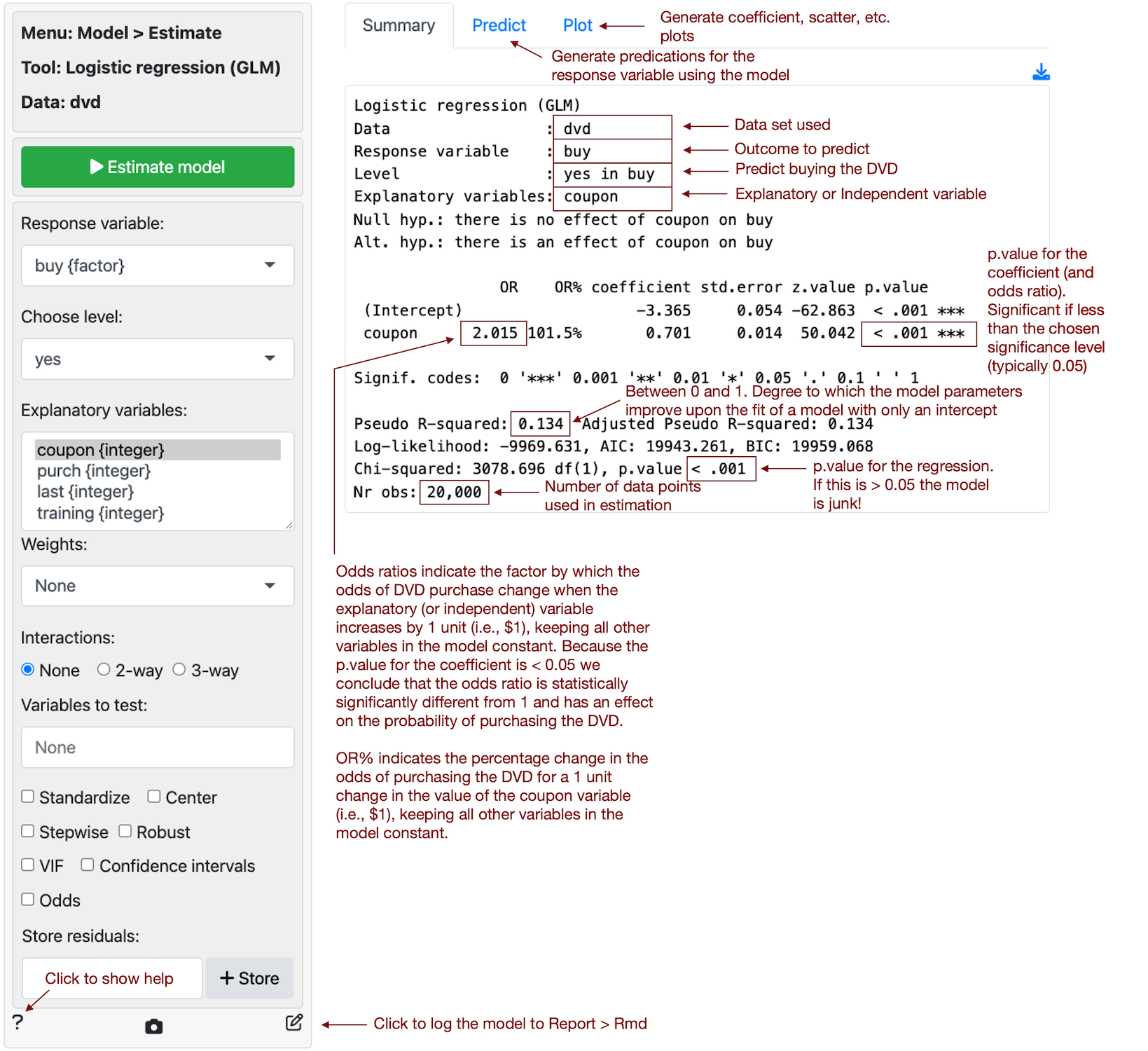
The regression output shows that coupon value is a statistically significant predictor of customer purchase. The coefficient from the logistic regression is 0.701 and the odds ratio is equal to 2.015 (i.e., \(e^{0.701}\)). Because the odds ratio is larger than 1, a higher coupon value is associated with higher odds of purchase. Also, because the p.value for the coefficient is smaller than 0.05 we conclude that (1) the coefficient is statistically significantly different from 0 and (2) the odds ratio is statistically significantly different from 1. An odds ratio of 1 is equivalent to a coefficient estimate of 0 in a linear regression and implies that the explanatory (or predictor) variable has no effect on the response variable. The estimated odds ratio of 2.015 suggests that the odds of purchase increase by 101.6% for each dollar increase in coupon value.
Report > Rmd
Add code to
Report
> Rmd to (re)create the analysis by clicking the
icon on the bottom
left of your screen or by pressing ALT-enter on your
keyboard.
If a plot was created it can be customized using ggplot2
commands or with gridExtra. See example below and
Data
> Visualize for details.
R-functions
For an overview of related R-functions used by Radiant to estimate a logistic regression model see Model > Logistic regression.
The key functions used in the logistic tool are
glm from the stats package and
vif and linearHypothesis from the
car package.